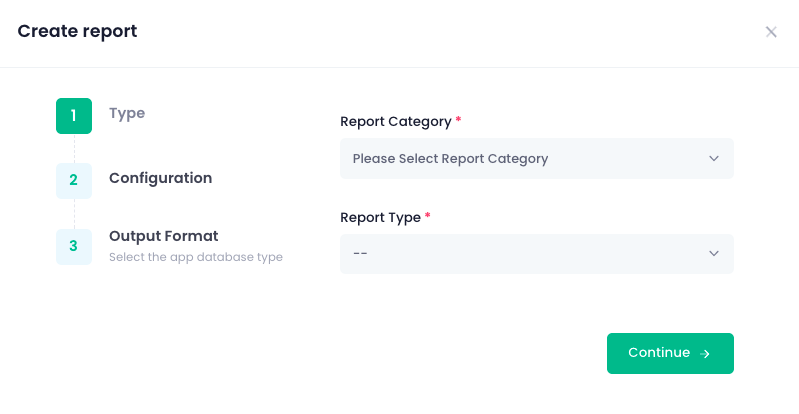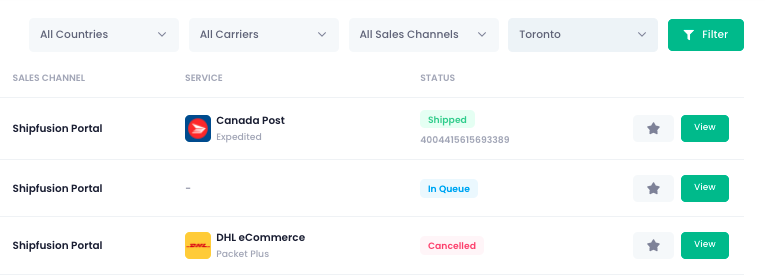Inventory Movement
The Inventory Movement report provides visibility into transactional events for each SKU. Whether units have been added or removed, it will appear in the report along with logs for event details to explain the reason for the transaction.
Inventory Stock Levels
If you want to pull a snapshot report of your current stock in real time, this report will give you what you need. From being able to select specific products or even all, you will have the flexibility to get the data that you are looking for. In addition, the detailed selection will provide Daily Averages and Days of Stock remaining as well.
There is also an automated Inventory Stock Levels report that gets generated daily by the system, ready for you to download. The purpose of this is to be able to retroactively download stock levels for specific dates.
Inventory Lot Details
Similar to the Inventory Stock Levels report, this report will provide a snapshot of current stock along with the lot details and quantities for each.
*Please note that this report is only available for clients that have an added Lot Tracking service with Shipfusion
Inbounds
The Inbounds report is essentially an export of all inbounds by Creation Date. The report will show the status for each Inbound shipment along with the quantity details, and more.
Order Status
Based on the date range selected, the Order Status report provides a breakdown of all the shipments and their current status. The date range will align the orders’ Creation Date (when the order was submitted by the end customer) to filter the report with.
Order Statuses:
Portal Orders
The Portal Orders report is a simple export of all of the manually created orders made in the Shipfusion system. Again, this is sortable using the date range selection.
This report will show:
Current Back Orders
The Current Back Orders report is a snapshot of all orders that are currently in the “Back Order” status. The data is reflective of orders at the time of report creation.
Orders Shipped
The Orders Shipped report is a snapshot of all orders that are in the “Shipped” status based on the date range selected. The data can include all order details such as carrier/services, tracking number, SKUs and quantities, and more.
*For clients that have been with Shipfusion prior to August 2022, this report is identical to the “Shipments (Shipped) - Detailed” report from the old interface.
Product List
The Product List report is a breakdown for your existing SKUs in your Manage Products library. It will include the products’ customs info, weight and dimensions, and more.
This report will help save you time if you’re looking to retrieve all of your SKU’s detailed info without having to view each one of them on the Manage Products page.
Returns
If you’re looking to export your data from the Returns page, this report is an easy way to get what you need. From the Return status to the item statuses and more, the Returns report will allow you to see pertinent information for each Return shipment based on the date range you select.
Projects
The Projects report provides a detailed sheet of all of your projects based on the date range you select. The data will include the Project IDs, Statuses, Creator, Billing info, and more.
Monthly Statement
The Monthly Statement report is an export of your billing statements that are based on the Month you choose to download. This is identical to exporting directly from viewing your statements under Billing.
Transaction Report
Similar to the Monthly Statement report, the Transaction Report will provide a billing breakdown of all Shipfusion charges. The difference with this report is that you are able to select your own date range instead of pulling them as per exports by calendar month.
These Related Articles