If you are an Administrator, you can manage the users that have been added to the Shipfusion customer portal. To access this area of the portal, select Settings > Manage Users.
Each user can be assigned a role to their profile. A role has specific permissions and actions that can be performed, or restricted, depending on your needs. More information on how to set these up can be found in the Manage Roles section.
You can create a new user in the system by selecting the Create button in the top right-hand corner:
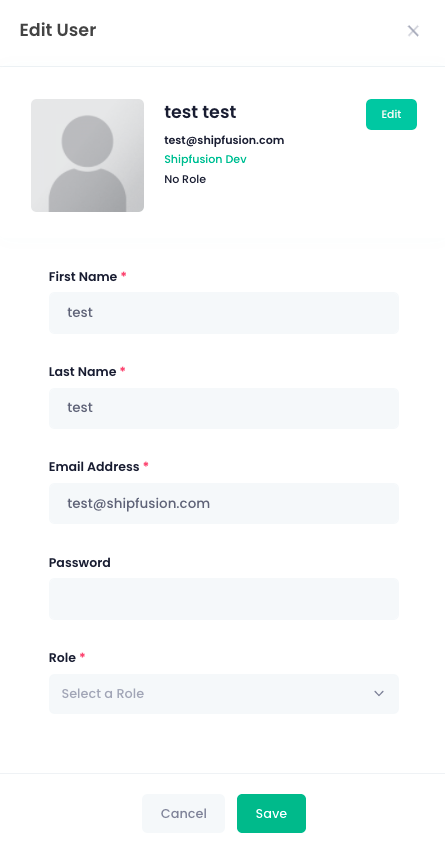
Here you can enter the user’s first and last name, email address, create a password, and set their role. This information can be changed at any time in the future if needed.
If you need to remove or edit a user in the future, you can select the Actions button beside the corresponding user, and then select the action you wish to take:
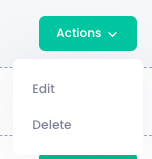
Manage Roles
You can manage the specific roles for each of your users to allow specific actions or functionality to be available or restricted. To do this, navigate to Settings > Manage Roles from the main menu:

Here you can see the default roles the system has set up, as well as any custom roles you have created. You can search for specific roles on the left, see how many users are currently assigned to each role, and edit any role from the corresponding Action button.
To create a new role, you can select the Create button in the top right corner. From the corresponding pop-up, you will want to name your new role.
Next, go through each category for User Permissions on the left hand side - you will need to toggle each function to be accessible (green button) or restricted (white) for the role you are creating